
|
|
|
|||
|
How to enable the "Allow remote administration exception" or Remote Administration
There are two methods to enable Remote Administration, enable it in Windows Firewall or Group Policy.
A. Enable Remote Administration in Windows Firewall
1. Open the Windows Firewall from Control Panel.
2. Click Exceptions and check Remote Administration (Figure 1).
Note: if you enable "Allow remote administration exception" using rpedit.msc, you will see two Remote Administration as showing Figure 1. Figure 1 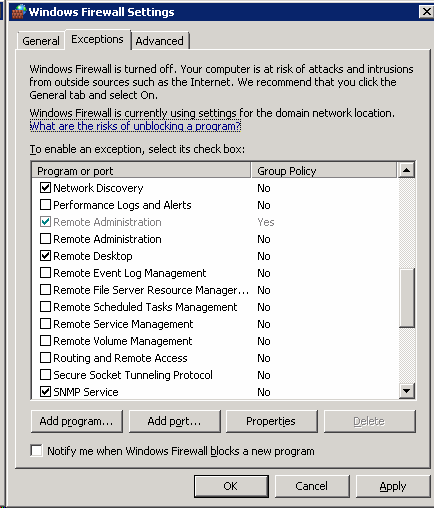
B.
B. Enable the "Allow remote administration exception" in Group
Policy.
1. Click Start, click Run, type
gpedit.msc, and then click OK
2. Under Console Root, expand Computer Configuration, expand
Administrative Templates, expand Network, expand Network
Connections, expand Windows Firewall, and then click Domain
Profile.
3. Right-click Windows Firewall: Allow remote administration
exception, and then click Properties. (Figure 2)
Figure 2
Post your questions, comments, feedbacks and suggestions Related Topics
|
|
|
|
This web is provided "AS IS" with no warranties.
Copyright © 2002-2018
ChicagoTech.net,
All rights reserved. Unauthorized reproduction forbidden.