
|
|
|
|||
|
How to Log on using VPN at Windows 8 Startup - Step by step with screenshots
1. Create VPN client on Windows 8 by following this how to: How to Setup VPN Client in Windows 7 - Step by step with screenshots 2. After you created the VPN, you will have VPN logon icon in the left bottom and click on it.
3. You will have VPN Connection icon and click on it.
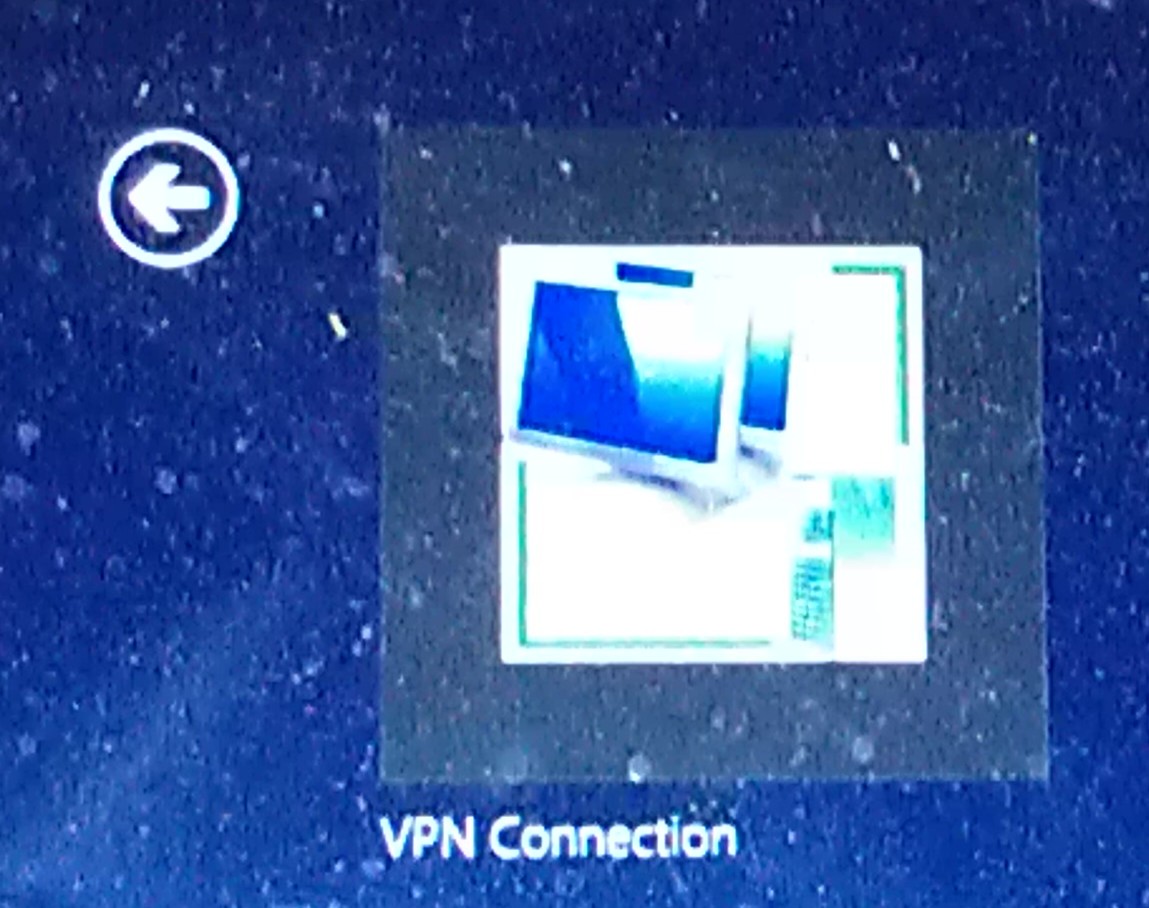
4. On the VPN logon page, enter the username and password and press Enter to connect to the VPN server. 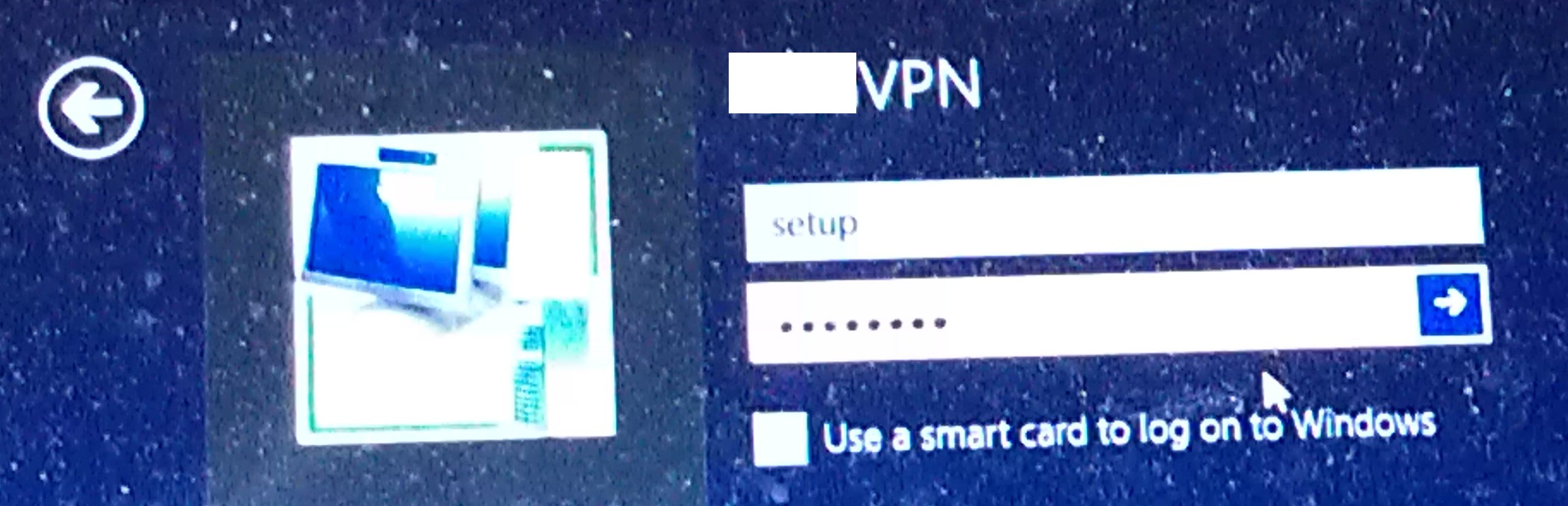
Post your questions, comments, feedbacks and suggestions Related Topics
|
|
|
|
This web is provided "AS IS" with no warranties.
Copyright © 2002-2018
ChicagoTech.net,
All rights reserved. Unauthorized reproduction forbidden.