|
Group Policy How to
How to add the computer account or user accounts to the GPO
How to create a group
policy in SBS
How to create a local group
policy that won't apply to some users
How to create a Domain Group
Policy that won't apply to some users
How to check what policy settings are in effect.
How to create a new OU
How to create a Group Policy Object
How to disable changing display
How to disable changing display
How to disable SBS Group
Policy
How to disable Vista firewall using Group
Policy
How to enable User
Group Policy loopback processing - Step by step with screenshots
How to Enable Group Policy Loopback
How to export/import Remote Access
Policies
How to find Group Policy
GUID
How to hide the Control Panel, Printers,
and My Compute
How to restore deleted Group Policy Object files
How to restore deleted default domain Group Policy
How to setup a policy to deny certain users logon a computer
Configure GPO for TS
How
to setup Folder Redirection
How to setup IE Home page
using Group Policy
How to Setup TS
Group Policy Objects for Windows 2003 and XP
How to setup a
policy to deny certain users logon a computer
How
to setup Terminal Services Home Directories
How to set time
limit for disconnected session
How to set a time limit for active but idle Terminal
Services Sessions
How to using gpo to remove proxy
from all workstations - Step by step with screenshots
Setup Group Policy to restrict
internet access
How to use Group Policy to hind a hard drive
Group Policy
Management Console
Group Policy Tools
Top 10 Checklists of Group Policy Troubleshooting
More Group
Policy How to....
How to disable
changing display
|
|
To disable changing Display, go to MMC>Local
Computer Policy>User Configuration>Administrative Templates>Control
Panel>Display.
|
How to disable domain group policy
You may have many options to disable group policy. you can
disable
the use of group policy objects on the local computer by changing the
Registry. Please refer to this post for more details:
How to: disable group policy
You
can also disable a Group Policy Object Link. For example to disable a
policy in domain controller, please follow these steps:
-
Open
Active Directory Users and Computers.
-
Right-click the site, domain, or organizational unit to which the Group
Policy object is linked. Then click Properties.
-
Click the Group Policy tab.
4. Right-click the Group Policy object link that you want to disable, click
Disabled, and then click O to apply.
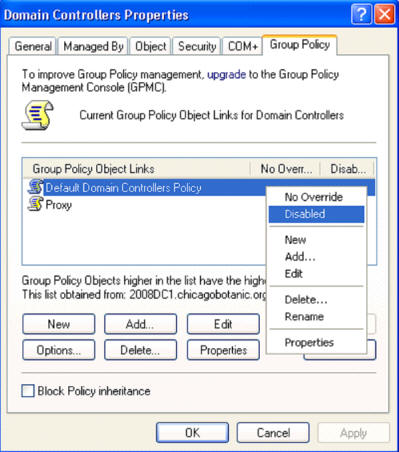
How to setup a policy to deny certain users logon a
computer
By the default, Administrators, Backup Operators,
Power Users, Users, and Guest are assigned rights to log on locally on
workstations and servers; Account Operators, Administrators, Backup Operators,
and Print Operators are assigned rights to log on locally on domain
controllers. To prevent some users to access a computer, go to MMC>Local
Computer Policy>Computer Configuration>Windows Settings>Security
Settings>Local Policies>User Rights Assignment, remove the Users and add a
user or groups who are allowed to access to the computer.
|

This web is provided "AS IS" with no warranties.